This information is based on my knowledge, that of Republic Wireless Members and other 3rd party sources.
Background
Wi-Fi calling uses a technology called SIP/IMS (IP Multimedia Subset aka IMS), to make and receive phone calls via your Wi-Fi, your carrier, and the Android Code
When VoIP (Voice over Internet Protocol) drops data, there is no retry in VoIP … these problems, usually, can be overcome by making sure you have the best WiFi connection. Speed or bandwidth is not as important as the quality, as the voice data stream only uses about 80-100K (either direction)
- When troubleshooting connectivity problems, check the Status at the top of the screen shows or via a Notification, which shows what the Android code has detected & reported … these can be seen by swiping down from the top
- During testing you may want to turn off Bluetooth and boot up in Safe Mode, to see if this eliminates interference from an installed app
WiFi problems
The (4) items below may fix your problem or the results may be helpful to those trying to provide help.
Providing Screenshots can help say a lot!
(1) Power Cycle your network
- An ordered Power Cycle of all components (Modem/Router/Phone) which allows each component to be fully functional before starting to connect to the next unit, can prevent errors while connecting as they are not trying to recover from bring-up problems while connecting
- Access your phones WiFi Settings and ‘FORGET’ the affected router network name/SSID
- Power off your Modem, Router, and Phone then wait at least 30 Sec. (unplugging is best but optional)
- Power up your modem (if present), once it has completed the bring-ups (can take ~2 mins) continue
- Power up the router and wait for it to complete its bring-ups. before you power up your phones and re-authenticate to a properly refreshed WiFi network
Note: In some cases, you may also benefit from a Reset Network Settings (know your passwords before doing this, as they are also reset)
(2) Router Channel Selection
Proper Router Channel Selection helps to ensure you’re using a good channel for the router as neighbors can be on the same or overlapping channel, and you could be causing them interference as well
- 2.4 GHz Channels In the US only channels 1-11 should be used, and only channel 1/6/11 provides the proper separation to avoid overlap/interference. If only overlapping channels are available, then try to pick the one with the greatest spread between your signal and the interfering signal (this should be at least 20dBm for good results)
- Note: Many available apps show the ‘best channel’ as having the most stars and the least traffic … this doesn’t consider the problems created for others if you use other than non-overlapping channels. The screenshot below is an example of classic adjacent channel interference and suggested mitigation
- Most phones currently support 802.11b/g/n/ac (Dual band 2.4 & 5.0 GHz) … Check the phone’s specs if in doubt.
- See Tools at end of this section for a few free analyzers
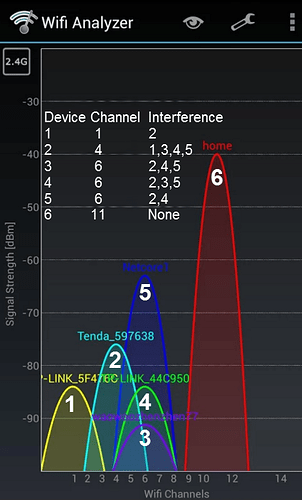
This example shows devices being interfered with in column 3. If Device #2, currently on Channel 4 was moved to Channel 11 it would interfere with no one (because its -75 dBm signal is well below the -40 dBm shown on existing Channel 11)
- 5Ghz Channels available on most RW phones can help reduce neighbor interference as fewer users use this band and more non-overlapping bands are available. However, due to the higher frequency, the distance/penetration of the signal is often much less
- Notes for 5GHz provision of additional channels and other restraints
- At 25GHz bandwidth all 25, at 40 GHz bandwidth only 12, at 80 GHz bandwidth only 6, and at 160 GHz bandwidth, only 2 are non-overlapping and available
- Bands designated Dynamic Frequency Selection (DFS) share these with certain radars Most routers will not allow the use of DFS Channels unless they can dynamically share, see this reference chart for restrictions
- Using wide bandwidth can cause additional interference problems for your neighbors and may require some coordination efforts
- Additional recommendations on channel use can be found in RouterGuide
Tools for Channel Selection
(3) Router Updates
Router Firmware/Software not at the latest level can cause poor voice quality and connection problems)
- A ‘New’ router may have downlevel firmware, due to sales or supply chain delays
- Consult your router documentation for how-to information or ask for help from the Community
Find Your Router Password to access the router Admin screens
(4) SIP ALG (Application Level Gateway)
- SIP ALG needs to be disabled on most routers if the option is available, as the function modifies SIP (Session Initiation Protocol) packets and this may cause VoIP problems. (1-way audio, near immediate call drop)
- Some routers may refer this to NAT ALG
- From your router’s web configuration page (usually under Configuration / Firewall / Advanced Settings) or See How to disable SIP ALG on some routers
- Disable SIP Application Layer Gateway (SIP ALG) if set on by default configuration
- Some routers may refer this to NAT ALG
Additional considerations
(A) QoS (Quality of Service)
- WMM (Wi-Fi Multi-Media) should be enabled for all routers. This is the only QoS that provides collision detection and prioritized recovery for WiFi and it provides your Voice transmission the highest priority. Some routers have WMM enabled by default, which may also help with video
- WMM should be enabled for all routers, however, a few users have found it necessary to disable WMM at the router, but this is the exception. Consult the router documentation or ask for assistance.
- Normal QoS allocates priority usage of bandwidth to specific functions/devices attached to the router (usually just on the upload path). Suppose you determine that your VoIP calls break up and find it’s when someone else is uploading on the same router. In that case, you may need to see if your Router supports QoS … implementation varies and can be complex, so consult the documentation or ask for assistance.
- QoS Notes:
- 802.11n routers & AP without WMM will limit the link speed to 54Mbps (occurs if WMM is not implemented properly by the router manufacturer)
- All current phones should support WMM QoS and it is always enabled on the phones (The router may need to have WMM enabled)
- WMM APSD or Wi-Fi Multimedia (WMM) Automatic Power Save Delivery is a feature mode that allows your mobile devices to save battery while connected to your wifi network.
- Caution: This is not WMM QoS and has been known to cause problems by shutting down the WiFi (Disable the function on the Router is recommended)
(B) INTERNET
A good signal from your ISP (Internet Service Provider) is essential to maintain good voice qualityLatency or Ping under 150ms | Jitter under 5ms | Packet loss under 1%
- Latency or Ping … the length of time it takes to make a round trip to the other end and back.
- Jitter… a measurement of variation or spacing between chunks of data … think of a picket fence that the pickets are not spaced evenly … pretty ugly wouldn’t you say?
- Packet loss … dropped or lost packets … same fence with missing pickets … even uglierDownload the App and Check with SpeedTest by Ookla
- Now uses HTML5 and requires no additions such as Java or Flash, additionally, it provides the selection of Multiple or Single connections (Single is probably best for VoIP)
- It is best to run the test after users of the router have been quiesced (kicked off) … the results can be saved for use as a benchmark in the future or comparing your Ethernet-connected PC to your WiFi phone (the phone will always be appreciable lower than an Ethernet connected deviceRun these tests while all devices not streaming Netflix, downloading files, making phone calls, etc.
(C) Open Router Ports Required for WiFi Calling
- AT&T
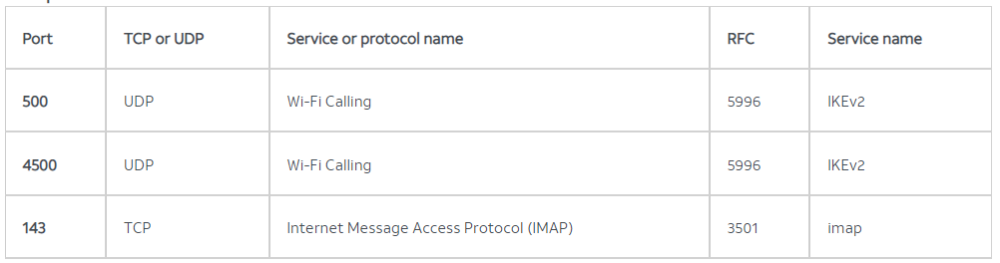
Ports 500, 4500, and 143 are used to communicate to the AT&T network and must be open. Port blocking is sometimes implemented in the form of access lists. Wi-Fi Calling requires IPSec pass-through
- T-Mobile
- WiFi Calling on a corporate network, see the following link for the requirements
Need Additional Help?
Many of us have been enjoying the many benefits of WiFi for some time and would like to help maximize your experience … just ask.
- Does it fail on WiFi, Cell, or Both? if WiFi, does it fail on other than your home WiFi? (like McD or Starbucks)
- Gather all available information before making changes (visual indicators, screenshots, etc)Please feel free to DM me with any corrections or additions you would like to see